
IR1101 Industrial Integrated
Services Router Hardware
Installation Guide
January 2019
Americas Headquarters
Cisco Systems, Inc.
170 West Tasman Drive
San Jose, CA 95134-1706
USA
Tel:
408 526-4000
800 553-NETS (6387)
Fax:
408 527-0883
Text Part Number:

THE SPECIFICATIONS AND INFORMATION REGARDING THE PRODUCTS IN THIS MANUAL ARE SUBJECT TO CHANGE WITHOUT NOTICE. ALL STATEMENTS,
INFORMATION, AND RECOMMENDATIONS IN THIS MANUAL ARE BELIEVED TO BE ACCURATE BUT ARE PRESENTED WITHOUT WARRANTY OF ANY KIND,
EXPRESS OR IMPLIED. USERS MUST TAKE FULL RESPONSIBILITY FOR THEIR APPLICATION OF ANY PRODUCTS.
THE SOFTWARE LICENSE AND LIMITED WARRANTY FOR THE ACCOMPANYING PRODUCT ARE SET FORTH IN THE INFORMATION PACKET THAT SHIPPED
WITH THE PRODUCT AND ARE INCORPORATED HEREIN BY THIS REFERENCE. IF YOU ARE UNABLE TO LOCATE THE SOFTWARE LICENSE OR LIMITED
WARRANTY, CONTACT YOUR CISCO REPRESENTATIVE FOR A COPY.
The following information is for FCC compliance of Class A devices: This equipment has been tested and found to comply with the limits for a Class A digital device, pursuant to
part 15 of the FCC rules. These limits are designed to provide reasonable protection against harmful interference when the equipment is operated in a commercial environment. This
equipment generates, uses, and can radiate radio-frequency energy and, if not installed and used in accordance with the instruction manual, may cause harmful interference to radio
communications. Operation of this equipment in a residential area is likely to cause harmful interference, in which case users will be required to correct the interference at their own
expense.
Modifications to this product not authorized by Cisco could void the FCC approval and negate your authority to operate the product.
The Cisco implementation of TCP header compression is an adaptation of a program developed by the University of California, Berkeley (UCB) as part of UCB’s public domain
version of the UNIX operating system. All rights reserved. Copyright © 1981, Regents of the University of California.
NOTWITHSTANDING ANY OTHER WARRANTY HEREIN, ALL DOCUMENT FILES AND SOFTWARE OF THESE SUPPLIERS ARE PROVIDED “AS IS” WITH ALL
FAULTS. CISCO AND THE ABOVE-NAMED SUPPLIERS DISCLAIM ALL WARRANTIES, EXPRESSED OR IMPLIED, INCLUDING, WITHOUT LIMITATION, THOSE
OF MERCHANTABILITY, FITNESS FOR A PARTICULAR PURPOSE AND NONINFRINGEMENT OR ARISING FROM A COURSE OF DEALING, USAGE, OR TRADE
PRACTICE.
IN NO EVENT SHALL CISCO OR ITS SUPPLIERS BE LIABLE FOR ANY INDIRECT, SPECIAL, CONSEQUENTIAL, OR INCIDENTAL DAMAGES, INCLUDING,
WITHOUT LIMITATION, LOST PROFITS OR LOSS OR DAMAGE TO DATA ARISING OUT OF THE USE OR INABILITY TO USE THIS MANUAL, EVEN IF CISCO OR
ITS SUPPLIERS HAVE BEEN ADVISED OF THE POSSIBILITY OF SUCH DAMAGES.
Cisco and the Cisco logo are trademarks or registered trademarks of Cisco and/or its affiliates in the U.S. and other countries. To view a list of Cisco trademarks, go to this URL:
www.cisco.com/go/trademarks . Third-party trademarks mentioned are the property of their respective owners. The use of the word partner does not imply a partnership relationship
between Cisco and any other company. (1110R)
Any Internet Protocol (IP) addresses and phone numbers used in this document are not intended to be actual addresses and phone numbers. Any examples, command display output,
network topology diagrams, and other figures included in the document are shown for illustrative purposes only. Any use of actual IP addresses or phone numbers in illustrative
content is unintentional and coincidental.
IR1101 Industrial Integrated Services Router Hardware Installation Guide
© 2019 Cisco Systems, Inc. All rights reserved.
2

Preface
This preface describes the objectives, audience, organization, and conventions of this guide and describes related
documents that have additional information. The sections are:
Objective, page 3
Audience, page 3
Conventions, page 3
Safety Warnings, page 4
Related Documentation, page 9
Searching Cisco Documents, page 9
Obtaining Documentation and Submitting a Service Request, page 10
Objective
This guide provides an overview and explains how to install and connect the Cisco IR1101.
Audience
This guide is intended for people who have a high level of technical ability, although they may not have experience with
Cisco software.
Conventions
This section describes the conventions used in this guide.
NOTE: Means reader take note. Notes contain helpful suggestions or references to additional information and material.
CAUTION: This symbol means reader be careful. In this situation, you might do something that could result in equipment
damage or loss of data.
TIP: Means the following information will help you solve a problem. The tip information might not be troubleshooting or
even an action, but could be useful information.
WARNING: IMPORTANT SAFETY INSTRUCTIONS
Means danger. You are in a situation that could cause bodily injury. Before you work on any equipment, be aware of
the hazards involved with electrical circuitry and be familiar with standard practices for preventing accidents. Use
the statement number provided at the end of each warning to locate its translation in the translated safety warnings
that accompanied this device.
Cisco Systems, Inc. www.cisco.com
3

Safety Warnings
Caution: If this product will be installed in a hazardous location, read the Getting Started/Product Document of
Compliance included in the package.
Warning
IMPORTANT SAFETY INSTRUCTIONS
This warning symbol means danger. You are in a situation that could cause bodily injury. Before you
work on any equipment, be aware of the hazards involved with electrical circuitry and be familiar with
standard practices for preventing accidents. Use the statement number provided at the end of each
warning to locate its translation in the translated safety warnings that accompanied this device.
Statement 1071
SAVE THESE INSTRUCTIONS
Waarschuwing
BELANGRIJKE VEILIGHEIDSINSTRUCTIES
Dit waarschuwingssymbool betekent gevaar. U verkeert in een situatie die lichamelijk letsel kan
veroorzaken. Voordat u aan enige apparatuur gaat werken, dient u zich bewust te zijn van de bij
elektrische schakelingen betrokken risico's en dient u op de hoogte te zijn van de standaard
praktijken om ongelukken te voorkomen. Gebruik het nummer van de verklaring onderaan de
waarschuwing als u een vertaling van de waarschuwing die bij het apparaat wordt geleverd, wilt
raadplegen.
BEWAAR DEZE INSTRUCTIES
Varoitus
TÄRKEITÄ TURVALLISUUSOHJEITA
Tämä varoitusmerkki merkitsee vaaraa. Tilanne voi aiheuttaa ruumiillisia vammoja. Ennen kuin
käsittelet laitteistoa, huomioi sähköpiirien käsittelemiseen liittyvät riskit ja tutustu
onnettomuuksien yleisiin ehkäisytapoihin. Turvallisuusvaroitusten käännökset löytyvät laitteen
mukana toimitettujen käännettyjen turvallisuusvaroitusten joukosta varoitusten lopussa näkyvien
lausuntonumeroiden avulla.
SÄILYTÄ NÄMÄ OHJEET
Attention
IMPORTANTES INFORMATIONS DE SÉCURITÉ
Ce symbole d'avertissement indique un danger. Vous vous trouvez dans une situation pouvant
entraîner des blessures ou des dommages corporels. Avant de travailler sur un équipement, soyez
conscient des dangers liés aux circuits électriques et familiarisez-vous avec les procédures
couramment utilisées pour éviter les accidents. Pour prendre connaissance des traductions des
avertissements figurant dans les consignes de sécurité traduites qui accompagnent cet appareil,
référez-vous au numéro de l'instruction situé à la fin de chaque avertissement.
CONSERVEZ CES INFORMATIONS
Warnung
WICHTIGE SICHERHEITSHINWEISE
Dieses Warnsymbol bedeutet Gefahr. Sie befinden sich in einer Situation, die zu Verletzungen
führen kann. Machen Sie sich vor der Arbeit mit Geräten mit den Gefahren elektrischer Schaltungen
und den üblichen Verfahren zur Vorbeugung vor Unfällen vertraut. Suchen Sie mit der am Ende jeder
Warnung angegebenen Anweisungsnummer nach der jeweiligen Übersetzung in den übersetzten
Sicherheitshinweisen, die zusammen mit diesem Gerät ausgeliefert wurden.
BEWAHREN SIE DIESE HINWEISE GUT AUF.
4

Avvertenza
IMPORTANTI ISTRUZIONI SULLA SICUREZZA
Questo simbolo di avvertenza indica un pericolo. La situazione potrebbe causare infortuni alle
persone. Prima di intervenire su qualsiasi apparecchiatura, occorre essere al corrente dei pericoli
relativi ai circuiti elettrici e conoscere le procedure standard per la prevenzione di incidenti.
Utilizzare il numero di istruzione presente alla fine di ciascuna avvertenza per individuare le
traduzioni delle avvertenze riportate in questo documento.
CONSERVARE QUESTE ISTRUZIONI
Advarsel
VIKTIGE SIKKERHETSINSTRUKSJONER
Dette advarselssymbolet betyr fare. Du er i en situasjon som kan føre til skade på person. Før du
begynner å arbeide med noe av utstyret, må du være oppmerksom på farene forbundet med
elektriske kretser, og kjenne til standardprosedyrer for å forhindre ulykker. Bruk nummeret i slutten
av hver advarsel for å finne oversettelsen i de oversatte sikkerhetsadvarslene som fulgte med denne
enheten.
TA VARE PÅ DISSE INSTRUKSJONENE
Aviso
INSTRUÇÕES IMPORTANTES DE SEGURANÇA
Este símbolo de aviso significa perigo. Você está em uma situação que poderá ser causadora de
lesões corporais. Antes de iniciar a utilização de qualquer equipamento, tenha conhecimento dos
perigos envolvidos no manuseio de circuitos elétricos e familiarize-se com as práticas habituais de
prevenção de acidentes. Utilize o número da instrução fornecido ao final de cada aviso para
localizar sua tradução nos avisos de segurança traduzidos que acompanham este dispositivo.
GUARDE ESTAS INSTRUÇÕES
¡Advertencia!
INSTRUCCIONES IMPORTANTES DE SEGURIDAD
Este símbolo de aviso indica peligro. Existe riesgo para su integridad física. Antes de manipular
cualquier equipo, considere los riesgos de la corriente eléctrica y familiarícese con los
procedimientos estándar de prevención de accidentes. Al final de cada advertencia encontrará el
número que le ayudará a encontrar el texto traducido en el apartado de traducciones que acompaña
a este dispositivo.
GUARDE ESTAS INSTRUCCIONES
Varning!
VIKTIGA SÄKERHETSANVISNINGAR
Denna varningssignal signalerar fara. Du befinner dig i en situation som kan leda till personskada.
Innan du utför arbete på någon utrustning måste du vara medveten om farorna med elkretsar och
känna till vanliga förfaranden för att förebygga olyckor. Använd det nummer som finns i slutet av
varje varning för att hitta dess översättning i de översatta säkerhetsvarningar som medföljer denna
anordning.
SPARA DESSA ANVISNINGAR
5

Aviso
INSTRUÇÕES IMPORTANTES DE SEGURANÇA
Este símbolo de aviso significa perigo. Você se encontra em uma situação em que há risco de lesões
corporais. Antes de trabalhar com qualquer equipamento, esteja ciente dos riscos que envolvem os
circuitos elétricos e familiarize-se com as práticas padrão de prevenção de acidentes. Use o
número da declaração fornecido ao final de cada aviso para localizar sua tradução nos avisos de
segurança traduzidos que acompanham o dispositivo.
GUARDE ESTAS INSTRUÇÕES
6

Advarsel
VIGTIGE SIKKERHEDSANVISNINGER
Dette advarselssymbol betyder fare. Du befinder dig i en situation med risiko for
legemesbeskadigelse. Før du begynder arbejde på udstyr, skal du være opmærksom på de
involverede risici, der er ved elektriske kredsløb, og du skal sætte dig ind i standardprocedurer til
undgåelse af ulykker. Brug erklæringsnummeret efter hver advarsel for at finde oversættelsen i de
oversatte advarsler, der fulgte med denne enhed.
GEM DISSE ANVISNINGER
7

WARNING: When installing the product, please use the provided or designated connection cables/power cables/AC
adapters. Using any other cables/adapters could cause a malfunction or a fire. Electrical Appliance and Material Safety
Law prohibits the use of UL-certified cables (that have the “UL” shown on the code) for any other electrical devices than
products designated by CISCO. The use of cables that are certified by Electrical Appliance and Material Safety Law (that
have “PSE” shown on the code) is not limited to CISCO-designated products. Statement 371
WARNING: Read the wall-mounting instructions carefully before beginning installation. Failure to use the correct
hardware or to follow the correct procedures could result in a hazardous situation to people and damage to the system.
Statement 378
8

WARNING: Read the installation instructions before connecting the system to the power source. Statement 1004
WARNING: To avoid electric shock, do not connect safety extra-low voltage (SELV) circuits to telephone-network voltage
(TNV) circuits. LAN ports contain SELV circuits, and WAN ports contain TNV circuits. Some LAN and WAN ports both use
RJ-45 connectors. Use caution when connecting cables. Statement 1021
WARNING: This equipment must be grounded. Never defeat the ground conductor or operate the equipment in the
absence of a suitably installed ground conductor. Contact the appropriate electrical inspection authority or an electrician
if you are uncertain that suitable grounding is available. Statement 1024
WARNING: Connect the unit only to DC power source that complies with the safety extra-low voltage (SELV)
requirements in IEC 60950 based safety standards. Statement 1033
WARNING: When installing or replacing the unit, the ground connection must always be made first and disconnected
last. Statement 1046
WARNING: Do not locate the antenna near overhead power lines or other electric light or power circuits, or where it can
come into contact with such circuits. When installing the antenna, take extreme care not to come into contact with such
circuits, because they may cause serious injury or death. For proper installation and grounding of the antenna, please
refer to national and local codes (for example, U.S.:NFPA 70, National Electrical Code, Article 810, Canada: Canadian
Electrical Code, Section 54). Statement 1052
WARNING: No user-serviceable parts inside. Do not open. Statement 1073
WARNING: Installation of the equipment must comply with local and national electrical codes. Statement 1074
WARNING: Only trained and qualified personnel should be allowed to install, replace, or service this equipment.
Statement 1030
WARNING: Ultimate disposal of this product should be handled according to all national laws and regulations.
Statement 1040
WARNING: The covers are an integral part of the safety design of the product. Do not operate the unit without the covers
installed. Statement 1077
WARNING: Hot surface. Statement 1079
Related Documentation
Cisco IOS Release Notes
Searching Cisco Documents
To search an HTML document using a web browser, press Ctrl-F (Windows) or Cmd-F (Apple). In most browsers, the
option to search whole words only, invoke case sensitivity, or search forward and backward is also available.
To search a PDF document in Adobe Reader, use the basic Find toolbar (Ctrl-F) or the Full Reader Search window
(Shift-Ctrl-F). Use the Find toolbar to find words or phrases within a specific document. Use the Full Reader Search
window to search multiple PDF files simultaneously and to change case sensitivity and other options. Adobe Reader’s
online help has more information about how to search PDF documents.
9

Obtaining Documentation and Submitting a Service Request
For information on obtaining documentation, submitting a service request, and gathering additional information, see the
monthly What’s New in Cisco Product Documentation, which also lists all new and revised Cisco technical
documentation, at:
Subscribe to the What’s New in Cisco Product Documentation as a Really Simple Syndication (RSS) feed and set content
to be delivered directly to your desktop using a reader application. The RSS feeds are a free service and Cisco currently
supports RSS Version 2.0.
10

Product Overview
This chapter provides an overview of the features available for the Cisco IR1101 and contains the following sections:
General Description, page 11
SKU Information, page 16
Hardware Features, page 17
— Platform Features for Cisco IR1101 (Base), page 17
— Platform Features for Cisco IR1101 (Pluggable Module), page 17
Supported Cisco Antennas and Cables, page 18
Power Supply, page 21
RJ45 Ports, page 22
SFP Module, page 22
General Description
The Cisco IR1101 Industrial Integrated Services Router is a next generation modular industrial router which has a base
module with additional Pluggable Modules that can be added. The Pluggable Module provides the flexibility of adding
different interfaces to the IR1101 platform, for example, a cellular module.
Cisco Systems, Inc. www.cisco.com
11

Figure 1
Cisco IR1101 Industrial Integrated Services Router
In addition, the Base module has a connector interface on each side to stack future modules. Figure 2 shows the IR1101
Base Module.
Figure 2
Cisco IR1101 Integrated Services Router with USB covers in place
1
USB 2.0 Port Cover
2
Mini-USB Console Cover
Figure 3 shows the front panel details of the Cisco IR1101.
12

Figure 3
Cisco IR1101 Front Panel
1
SFP GE WAN
6
Grounding Point (on side of device)
2
USB 2.0
7
DC Power and Alarm Input
3
RJ45 GE WAN
8
Mini-USB Console
4
Serial Port
9
Reset Button
5
FE LAN Ports 1-4
10
Pluggable Module
Figures Figure 4 and Figure 5 show an example of a Pluggable Module. In this case, the LTE Pluggable Module.
Figure 4
LTE Pluggable Module (front)
1
LTE-Main SMA
3
Micro USB Debug Port
2
GPS SMA
4
LTE-Div SMA
13

Figure 5
LTE Pluggable Module (with antennas)
Front Panel Icons and LEDs
The IR1101 uses icons to show the different features of the device. Table 1 shows Icons and their associated LEDs with
descriptions. Table 2 shows the Icons without associated LEDs and their descriptions.
14

Table 1
Icons with LEDs
Icon
Description/Activity
Icon
Description/Activity
System - Power and System Status.
Alarm - Alarm Input Status
Off — No power
Off — Normal operation
Green Steady on — Normal operation
Red - Alarm State on the Alarm
Input
Green Flashing — Boot up phase or in
ROM Monitor mode
Amber Steady on — Power is OK but
possible internal failure
VPN
Red, Green, and Blue User
Configurable LED
Off — No VPN tunnel
Steady Green — At least one VPN
tunnel is up
Gigabit Ethernet Combo Port
RJ45 Fast Ethernet Ports -Link
Status 0:1
Off — No Link
Off — No link
Solid Green — Copper Link up, no
activity
Steady Green — Link is up
Flashing Green — Copper Link up,
Flashing — Transmitting and
with activity
Receiving data
Solid Amber — SFP Link up, no
activity
Flashing Amber — SFP Link up, with
activity
Table 2
Icons only
Icon
Description
Icon
Description
USB 2.0 Console Mini-B Connector
USB 2.0 Type A Port for Storage and
Networking
Grounding point (located on side of
Reset Button
device)
15

DC Power Input (12V to 48V)
DC Power Return
Alarm Return
Alarm IN
Serial Ports
Warning
Memory
The Cisco IR1101 uses flash memory and main memory. The flash memory contains the Cisco OS software image and
the boot flash contains the ROMMON boot code. The memory includes:
4 GB DRAM (soldered down)
4 GB onboard flash memory
SKU Information
Table 3 lists the different SKUs available for the Cisco IR 1101.
Table 3
Supported SKUs for Cisco IR1101
SKU ID
Description
IR1101-K9
IR1101 Base Unit
PWR-IE50W-AC
Optional AC power adapter with 110/220V AC and 88-300V DC
input (Temperature: -40C to 60C)
IR1101-DINRAIL(=)
Din rail kit and mounting screws for horizontal and vertical mounting
IR1101-WALLMNT(=)
Wall mount kit
Table 4 lists the supported Cellular modules available for the Cisco IR1101.
Table 4
Supported Cellular Pluggable Module SKUs for Cisco IR1101
SKU ID
Description
Modem Used
P-LTE-VZ
U.S. (Verizon) Single Micro SIM
WP7601-G
P-LTE-US
North America (AT&T) Dual Micro SIM
WP7603-G
P-LTE-GB
Europe Dual Micro SIM
WP7607-G
16

Hardware Features
This section provides an overview of the following hardware features for the Cisco IR1101.
Platform Features for Cisco IR1101 (Base)
The following lists the hardware platform features for the Cisco IR1101.
External Power Entry
— Nominal: 12 to 48VDC
— Absolute min/max: 9.6 to 60VDC
— Typical current: 0.82A to 0.22A
— Maximum current: 0.91A to 0.28A
—
4-pin 3.8 mm EURO power connector
External Reset/Recovery Push Button
Gigabit Ethernet Combo RJ45+SFP connector.
— RJ45 connector will support IEEE802.3 Ethernet over copper wiring standards of 10Base-T, 100Base-TX, and
1000Base-T
— SFP port will support 1000Base-X or 100Base-FX Fiber Ethernet standard SFP (see the supported list of SFP’s
here: SFP Module, page 22)
LAN Ports
—
4x RJ45 10/100 Fast Ethernet
Serial Port
—
1 x RJ45 RS232 Port (DTE)
USB Ports
—
1x USB 2.0 Type A Host Port
—
1x USB 2.0 mini USB Type B console port
Compliance
— Class A EMC or better
— IP30 compliant when vertical and ports downward
Industrial temperature [-40ºC to +60ºC, 13.8Kft (operating), 15Kft (non-operating)]
One alarm input
Platform Features for Cisco IR1101 (Pluggable Module)
The IR1101 is designed to accept a Pluggable Module. There is additional documentation for the Pluggable Module in
the Cisco 1000 Series guides that can be found here:
17

Highlights of the LTE Pluggable Module are:
All Wireless interfaces are supported through a Pluggable Module
Micro-Sim, 3FF size, Industrial Temperature range of -40C to +105C
Reset Button
The Reset button resets the router configuration to the default configuration set by the factory. To restore the router
configuration to the default configuration set by the factory, use a standard size #1 paper clip with wire gauge 0.033 inch
or smaller and simultaneously press the reset button while applying power to the router.
Supported Cisco Antennas and Cables
The IR1101 must have an expansion module with antenna ports installed in order to connect antennas. The base unit
does not have any wireless capabilities on its own.
The following section lists the supported Antennas and Cables for the Cisco IR1101 with a wireless Pluggable Module.
For detailed information about Cisco Antennas for the Industrial Routers, please refer to the following guide:
Cisco Industrial Routers and Industrial Wireless Access Points Antenna Guide:
The following antennas and cables are available:
LTE-ANTM-SMA-D
Omnidirectional 4G/LTE Swivel Mount Dipole antenna designed for indoor use with Cisco 4G Long Term Evolution (LTE)
routers and modules with an SMA(f) connector. Articulating Joint which can be rotated 360 degrees and is capable of
maneuvering into three stop positions: 0 degrees, 45 degrees, and 90 degrees. Male sub-miniature A (SMA) Connector
which allows direct mounting of the antenna to any Cisco supported router with a female SMA connector. The
LTE-ANTM-SMA-D antenna is marked with a dual green band to indicate that it supports Cisco LTEA routers and
modules.
This antenna has the following features:
Support for frequencies of 698-960, 1448-1511, and 1710-2690 MHz.
Standalone antenna peak gain of less than 3.7 dBi in the supported frequency bands.
Articulating joint that can maneuver into three stop positions: 0°, 45°, and 90°.
Male SubMiniature A connector that allows direct mounting of the antenna to any Cisco supported router or
Pluggable Module with an SMA connector.
The SMA connector design has added rotational frictional torque to ensure the SMA interface stays properly mated,
and to reduce chances of a disconnect. The design is also more finger friendly compared to a classic SMA hex nut
design.
ANT-4G-PNL-OUT-N
Cisco Multiband Panel Outdoor 4G MIMO dual port antenna, designed to cover cellular 4G bands.
The supported bands are:
18

LTE700/Cellular/PCS/AWS/MDS
Global GSM900/GSM1800/UMTS/LTE2600
ANT-4G-OMNI-OUT-N
The Cisco Outdoor Omnidirectional Antenna for 2G/3G/4G Cellular antenna is designed to cover domestic
LTE700/Cellular/PCS/AWS/MDS, WiMAX 2300/2500, and GSM900/GSM1800/UMTS/LTE2600 bands. The
Omnidirectional Outdoor Antenna is compatible with Cisco 2G, 3G, and 4G cellular devices that use a Type N connector
and requires a mast-mounted outdoor antenna.
4G-LTE-ANTM-O-3-B
4G-LTE-ANTM-O-3 antenna is an integrated 3-in-1- indoor and outdoor antenna. It comes with two Long Term
Evolution (LTE) antennas and one Global Positioning System (GPS) antenna in a single radome.
The 4G-LTE-ANTM-O-3 antenna supports the following features:
No tune, multiband coverage, dual 4G LTE, and GPS L1 frequencies.
Metal 5/8-inch stud mount with serrated face nut provides single cable exit for easier installation or antenna
replacement.
Attractive low-profile housing for added overhead clearance.
IP67-compliant design provides maximum protection against water or dust under severe environmental conditions.
High-performance, low-loss cable, and high-quality connectors for maximum Radio Frequency (RF) system
efficiency.
UV-resistant red, blue, black, or white radome.
ANT-3-4G2G1-O
Cisco Cellular 3-in-1 Vehicle Mount and Fixed Infrastructure Antenna. The antenna is a three port antenna with two
elements designed to cover the 698-960, 1448-1511 and 1710-2700 MHz cellular bands and one GPS element. The
antenna can be mounted on the roof of a vehicle or fixed structure. The antenna meets or exceeds a variety of
environmental ruggedization specifications for transportation applications.
The antenna features:
Three antenna elements within one radome: two cellular and one GPS
Outdoor and transportation ready
Roof mount installation
Dual cellular elements supporting 698-960, 1448-1511 and 1710-2700 MHz
— Omnidirectional, vertically polarized, MIMO
— Integrated 2 foot cables with TNC male connectors
— LTE elements are interchangeable, either one can be connected to Main or Aux
Active GPS antenna has integrated 17 foot cable with SMA male connector
19

ANT-2-4G2-O
Cisco Cellular 2-in-1 Vehicle Mount and Fixed Infrastructure Antenna. The antenna is a two port antenna with two
elements designed to cover the 698-960, 1448-1511, and 1710-2700 MHz cellular bands. The antenna can be mounted
on the roof of a vehicle or fixed structure. The antenna meets or exceeds a variety of environmental ruggedization
specifications for transportation applications.
The antenna features:
Two cellular antenna elements within one radome
Outdoor and transportation ready
Roof mount installation
Dual cellular elements supporting 698-960, 1448-1511 and 1710-2700 MHz
— Omnidirectional, vertically polarized, MIMO
— Integrated 2 foot cables with TNC male connectors
LTE elements are interchangeable, either one can be connected to Main or Aux.
GPS-ACT-ANTM-SMA
Cisco 4G indoor/outdoor, active GPS antenna that can be physically connected to the Cisco Integrated Services Routers
(ISRs) and Cisco 4G Enhanced High-Speed WAN Interface Cards (EHWICs) to receive GPS broadcasts from satellites.
The antenna features:
Dimensions 1.7 (L) x 1.4 (W) x 0.55 (H) in. (44 x 36 x 14mm)
1574.42 - 1576.42 MHz
17 ft (5.18 meters)
ANT-GPS-OUT-TNC
This Cisco GPS Antenna is designed to cover a domestic frequency of 1575 MHz. This antenna is compatible with any
Cisco device that uses GPS, and is compatible with active GPS antennas with DC specifications. Connector adapters
may be required from TNC(m) to the required interface. The antenna is a rugged outdoor antenna, and is IP67 rated.
The GPS antenna features the following:
Outdoor ruggedized antenna
Low-profile housing
Integrated LMR-100 cable with right-angle TNC(m) male connector
Modem Support
The Cisco IR1101 wireless Pluggable Module uses the WP76xx series modems. The software download page can be
found here:
Table 5 and Table 6 shows the technology details for the modems.
20

Table 5
Modem Technology Supported
Modem Used
Technology Supported
WP7601-G
LTE CAT4: B4, B13
WP7603-G
LTE CAT4:B2,B4,B5,B12
HSPA+,UMTS: B2,B4,B5
WP7607-G
LTE CAT4: B3, B5, B8, B20, B28
HSPA+: B1, B5, B8
EDGE: 900/1800
Table 6
GNSS Technology Supported
Technology
RF Band
Receive (Rx) Band MHz
GNSS
GPS
1575.42 +/- 1.023
GLONASS
1597.52
- 1605.92
Galileo
1575.42 +/- 2.046
BeiDou
1561.098 +/- 2.046
Power Supply
The Cisco IR1101 comes with an external DC power connector. The 4-pin power entry connector (receptacle) is
mounted to the unit. The 4-pin power entry mating connector (plug) is attached to the receptacle. It is removed during
installation and used to connect to the DC power source, then reattached to provide power to the unit.
Note: The Cisco part number for the connector is 29-6115-01.
Refer to Figure 6 for the location and values of the power connector.
Figure 6
Power Connector Pin-Outs
Pin Number
Name
Description
1
DC In +
DC Power Positive Input
2
DC In -
DC Power Return
3
ALM REF
Alarm Common
4
ALM IN
Alarm Input
21

RJ45 Ports
The IR1101 supports one ISOLATED RS232 port which conforms to EIA-561 standard. The RS232 port is a DTE and its
pin out is shown in Figure 8.
The RJ45 pinouts are shown in Figure 7
Figure 7
S0 Characteristics
Figure 8
S0 Details
Pin Number
Description
Abbreviation
DTE
1
DCE Ready, Ring Indicator
DSR/RI
<—
2
Received Line Signal Detector
DCD
<—
3
DTE Ready
DTR
—>
4
Signal Ground
COM
5
Received Data
RxD
<—
6
Transmitted Data
TxD
—>
7
Clear To Send
CTS
<—
8
Request To Send
RTS
—>
SFP Module
Warning: Class 1 laser product. Statement 1008
The IR1101 Ethernet SFP module provides connections to other devices. These field-replaceable transceiver modules
provide the uplink interfaces. Local connectors (LCs) provide the fiber-optic connection. RJ-45 connectors allow copper
connections. You can use any combination of the supported SFP modules listed in the table that follows.
Note: The IR1101 is designed to operate in the Industrial temperature range (-40C to +85C internal component
temperature range) and therefore cannot support commercial rated SFPs.
22

Table 7
Supported Gigabit SFPs
GE SFP
Distance
Fiber
Commercial
Extended
Industrial
DOM
0C to +70C
-5C to +85C
-40C to +85C
GLC-SX-MM-RGD
220-550 m
MMF
YES
GLC-LX-SM-RGD
550m/10 km
MMF/SMF
YES
GLC-ZX-SM-RGD
70 km
SMF
YES
YES
SFP-GE-S
220-550 m
MMF
YES
YES
SFP-GE-L
550 m/10 km
MMF/SMF
YES
YES
SFP-GE-Z
70 km
SMF
YES
YES
Table 8
Supported FE SFPs
FE SFP
Distance
Fiber
Commercial
Extended
Industrial
DOM
0C ~ +70C
-5C ~ +85C
-40C ~ +85C
GLC-FE-100FX-RGD
2 km
MMF
YES
GLC-FE-100LX-RGD
10 km
SMF
YES
For the most up-to-date list of supported SFP models for Cisco Industrial Ethernet switches, see
23

24

Installing the Router
This chapter describes the equipment and the procedures for successfully installing the Cisco IR1101 and contains the
following sections:
Equipment, Tools, and Connections, page 25
Installing the Router, page 26
Installing Antennas, page 26
Mounting on a Wall, Table, or Other Flat Surface, page 27
Installing a DIN Rail, page 30
Installing the Router Ground Connection, page 33
Pluggable Module, page 34
CAUTION: Do not install the router or power supplies next to a heat source of any kind, including heating vents.
WARNING: Read the installation instructions before connecting the system to the power source. Statement 1004
WARNING: Only trained and qualified personnel should be allowed to install, replace, or service this equipment.
Statement 1030
WARNING: Ultimate disposal of this product should be handled according to all national laws and regulations.
Statement 1040
WARNING: Do not locate the antenna near overhead power lines or other electric light or power circuits, or where it can
come into contact with such circuits. When installing the antenna, take extreme care not to come into contact with such
circuits, because they may cause serious injury or death. For proper installation and grounding of the antenna, please
refer to national and local codes (for example, U.S.:NFPA 70, National Electrical Code, Article 810, Canada: Canadian
Electrical Code, Section 54). Statement 1052
WARNING: No user-serviceable parts inside. Do not open. Statement 1073
WARNING: This product is not intended to be directly connected to the Cable Distribution System. Additional regulatory
compliance and legal requirements may apply for direct connection to the Cable Distribution System. This product may
connect to the Cable Distribution System ONLY through a device that is approved for direct connection. Statement 1078
WARNING: A minimum of 1 inch clearance is required on all sides of the product when mounting in either horizontal or
vertical orientation. Stacking heat-dissipating objects on top of the router is not allowed. I/O side clearance is needed
as it is required to access the cable connections. Clearance is required to attach, mount the DIN rail bracket, and Wall
mount bracket.
Equipment, Tools, and Connections
This section describes the equipment, tools, and connections necessary for installing your Cisco IR1101.
Note: No antenna is shipped with the IR1101 by default.
Cisco Systems, Inc. www.cisco.com
25

Items Shipped with your Router
Unpack the box and verify that all items listed on the invoice were shipped with the Cisco IR1101.
The following items are shipped with your router:
Getting Started/Product Document of Compliance
Grounding Lug Kit
Power Connector
Additional Items
The following items are not shipped with the router but are required for installation:
ESD-preventive cord and wrist strap.
Wire crimper for chassis grounding.
Wire for connecting the chassis to an earth ground.
Ethernet cables for connecting to the Fast Ethernet (FE) WAN and LAN ports.
Ratcheting torque flathead screwdriver that exerts up to 15 in-lb (1.69 N-m) of pressure.
A number-2 Phillips screwdriver.
Ethernet Devices
Identify the Ethernet devices that you will connect to the router: hub, servers, and workstations or PCs. Ensure that each
device has a network interface card (NIC) for connecting to Ethernet ports.
Installing the Router
This section describes how to install the Cisco IR1101. This router can be installed in the following ways:
Table top
Flat horizontal surface
Mounted on a wall
Using a DIN rail
Warnings
WARNING: For NEC-compliant grounding, use size 16awg (1.5mm2) or larger copper wire and a ring terminal with an
inner diameter of 1/4 in. (6 to 7mm).
Installing Antennas
NOTE: Before you install the Cisco IR1101 Integrated Services Router on a table, wall, or DIN rail, install the antennas on
the Pluggable Module. It is difficult to install the antennas after the router is installed.
26

There are three SMA connectors on the Pluggable Module. Two connectors are used to connect to the 4G modem. The
third connector is used for GPS.
Orient the antennas. For optimum wireless performance, the antennas should be in the vertical orientation with the swivel
joint at a 90 degree angle.
If the router is being mounted on a desk, orient the antennas straight up.
To attach the radio antennas to your wireless router, follow these steps:
1. Manually screw the antenna tight to the connectors on the front of the router Pluggable Module.
2. Orient the antennas. For optimum wireless performance, antennas should be generally perpendicular to each other.
Mounting on a Wall, Table, or Other Flat Surface
The Cisco IR1101 can be mounted in a vertical or horizontal orientation. It can be mounted to a wall or other flat surface,
and can also be mounted to a DIN rail.
TIP: When choosing a location for wall-mounting the router, consider cable limitations and wall structure.
WARNING: Read the wall-mounting instructions carefully before beginning installation. Failure to use the correct
hardware or to follow the correct procedures could result in a hazardous situation to people and damage to the system.
Statement 378
WARNING: A minimum of 1 inch clearance is required on all sides of the product when mounting to allow for proper air
flow.
The wall mounting kit contains the following:
Mounting brackets (x2)
Mounting screws (x4)
To mount the router on a wall or other flat surface, follow these steps:
1. Attach the mounting brackets to the bottom of the router. Refer to Figure 1 for guidance.
27

Figure 1
Cisco IR1101 Mounting Bracket
2. Align the mounting brackets (1) over the mounting holes (3) so that the larger holes on the brackets extend out over
the router.
3. Attach the brackets to the router with the 4 screws (2) provided using a Phillips head driver. Torque to 13-15 in. lbs.
4. Mount the router with the attached brackets in a proper wall structure to carry the weight of the device. See Figure 2
and Figure 3 for the dimensions of the mounting holes with the brackets attached to the router.
28

Figure 2
Wall/Floor mounting hole dimensions with mounting brackets attached
Note: Four #10-32 screws are recommended when mounting the unit with these brackets attached to the
neighboring surface.
29

Figure 3
Wall/Floor mounting clearance and overall dimensions with mounting brackets attached
5. Route the cables so that they do not put a strain on the connectors or mounting hardware.
Installing a DIN Rail
The DIN Rail kit is ordered separately.
The DIN Rail can be installed in two different orientations, horizontally and vertically.
To attach the DIN rail bracket to the Cisco IR1101, follow these steps.
Mounting the DIN Rail Bracket on the Router
1. First, attach the DIN rail bracket to the back of the router. The DIN rail bracket mounts in two different ways,
depending on the orientation you wish to use. See Figure 4 for vertical orientation, and Figure 5 for horizontal
orientation.
30

Figure 4
Attaching the DIN Rail Bracket for vertical mounting
Note: Position the router with the ground lug facing down for vertical mounting.
Figure 5
Attaching the DIN Rail Bracket for horizontal mounting
Note: Position the router with the front ports facing down for horizontal mounting.
31

2. Attach the DIN mounting bracket (1) to the router using the two screws provided in the kit (2). Position the bracket
over the two mounting holes (3) that correspond to your orientation. Then use 13-15 in. lbs. of torque to screw the
bracket onto the router.
3. Once the bracket is attached to the router, it can be mounted onto the DIN Rail.
Attaching the Bracket onto the DIN Rail
To attach the Cisco IR101 with the bracket to a DIN rail, follow these steps. Refer to Figure 6 for details.
Figure 6
Attaching the Bracket to the DIN Rail
1. Position the router so that the lower edge and spring of the Din clip (1) engages with the bottom section of the Din
rail (2).
2. Push up on the router so that the spring of DIN clip (1) compresses against the lower section of DIN rail (2) and then
rotate the router so that the top hook of the DIN clip (1) clamps to the top section of DIN rail (2).
3. To remove the router from the DIN Rail, simply reverse the procedure.
NOTE: The procedure to attach the unit to the rail is the same with both orientations.
NOTE: In order to prevent excessive side to side movement of the unit it is advised to install DIN rail stop plates such
as Mouser part Numbers 653-PFP-M, 651-1201662 or 845-CA402. These stop plates can be installed on one or
both sides of the unit to limit excessive side to side movement that typically occurs in high vibration environments.
32

Installing the Router Ground Connection
The router must be connected to a reliable earth ground. Install the ground wire in accordance with local electrical safety
standards.
For NEC-compliant grounding, use size 16awg (1.5mm2) or larger copper wire and a ring terminal with an inner
diameter of 1/4 in. (6 to 7mm).
For EN/IEC 60950-compliant grounding, use size 18 AWG (1 mm2) or larger copper wire.
WARNING: This equipment must be grounded. Never defeat the ground conductor or operate the equipment in the
absence of a suitably installed ground conductor. Contact the appropriate electrical inspection authority or an electrician
if you are uncertain that suitable grounding is available. Statement 1024
CAUTION: Cable distribution system should be grounded (earthed) in accordance with ANSI/NFPA 70, the National
Electrical Code (NEC), in particular Section 820.93, Grounding of Outer Conductive Shield of a Coaxial Cable.
To install the ground connection, follow these steps:
1. Locate the grounding lug (1) attached to the side of the Cisco IR1101. It will be attached underneath two screws.
Remove the screws holding it to the router and set it aside for reuse.
2. Strip one end of the ground wire to the length required for the terminal.
3. Crimp the ground wire to the grounding lug using the wire crimper.
4. Attach the grounding lug (1) to the chassis using the screws set aside in step 1. Tighten the screw to a torque of 8
to 10 inch-pound (0.9 to 1.1 newton meter). (See Figure 7.)
Figure 7
Chassis Ground Connection Points
5. Connect the other end of the ground wire to a known reliable earth ground point at your site.
33

6. If you are using this router in a vehicle, attach the ring terminal to the chassis using one of the screws provided and
the green or green and yellow striped wire. Connect the other end of the wire to the vehicle ground.
After you install and properly ground the router, you can connect the power wiring, the LAN cables, and the cables for
administrative access as required for your installation.
Pluggable Module
The Pluggable Module provides the IR1101 with a number of different configuration options. In this section the modular
cellular modem Pluggable Module remove and replace option is shown.
The IR1101 may have a blank plate covering the Pluggable Module slot. This will need to be removed prior to installing
the cellular modem module. The following example shows the LTE Pluggable Module.
1. Remove the blank plate by unscrewing the latch lock screw(1) that holds the plate secure. See Figure 8.
Figure 8
Latch Lock Screw
2. Slide the blank plate out of the device.
3. Prepare the cellular modem module by inserting the micro sims applicable for your modems into the device. Remove
the screw (1) holding the access plate in place that covers the sim slots. It is located on the side of the module, as
shown in Figure 9
Figure 9
Sim Access Plate
4. Install your sims as shown in Figure 10. Make note of the proper slot number and sim orientation.
34

Figure 10
Sim Installation
Item
Description
1
Micro SIMs
2
SIM 0 (towards the device)
3
SIM 1 (away from device)
5. Push in each SIM until it clicks into place. When the SIMs are installed, re-attach the access plate previously removed
with a screwdriver. Torque to 2.8 to 3.8 inch-lbs (0.9-1.1 newton meter).
6. If your Pluggable Module is the type that has a USB port, make sure that the USB cover is properly installed. Place
the USB cover (1) with the plug indentation against the USB port (2). The half circle of the USB cover fits behind the
latch lock screw. See Figure 11 for details.
35

Figure 11
USB Port Cover Installation
7. Tighten the latch lock screw to a torque of 2.8 to 3.8 inch-lbs (0.3 to 0.4 newton meter). Refer to Figure 12 for a
finished USB cover installation.
Figure 12
USB Cover Finished Installation
8. Slide the Pluggable Module into the device as shown in Figure 13. The latch lock screw (1) aligns with the screw
hole (2) on the front of the device. Push the Pluggable Module all the way into the device until you feel it seat, and
then torque the latch lock screw 8-10 inch-pound (0.9 to 1.1 newton meter).
36

Figure 13
Pluggable Module Insert
9. Attach your antennas to the ports on the pluggable module. There are different instructions for each antenna type,
be sure to consult the antenna documentation for proper orientation and torque to install them.
10. If no antennas are being installed on a port, make sure the caps are installed on the connector.
37

38

Connecting the Router
This chapter describes how to connect the IR1101 to Ethernet devices and a network. The chapter contains the following
sections:
Preparing to Connect the Router, page 39
Connecting a PC to the Console Port, page 39
Connecting to DC Power, page 40
Verifying Connections, page 43
Preparing to Connect the Router
Before you connect the router to the devices, install the router according to the instructions in Chapter 4, “Installing the
Router”.
Preventing Damage to the Router
To prevent damage to your router, turn off power to the devices and to the router until all connections are completed.
CAUTION: Do not turn on the devices until after you have completed all connections to the router.
Connecting a PC, Server, or Workstation
To connect a PC (or other Ethernet devices) to an Ethernet switch port, follow these steps:
1. Connect one end of the Ethernet cable to an Ethernet switch port on the router.
2. Connect the other end of the cable to the RJ-45 port on the network interface card (NIC) that is installed in the PC,
server, or workstation.
3. (Optional) Connect additional servers, PCs, or workstations to the other Ethernet switch ports.
Connecting a PC to the Console Port
Connect a PC to the Console port either to configure the software by using the CLI or to troubleshoot problems with the
router.
To connect a terminal or PC to the console port on the router and access the CLI, follow these steps:
1. Connect the mini-USB console cable to the console port on the router. Figure 1 shows the console location on the
router.
Cisco Systems, Inc. www.cisco.com
39

Figure 1
Connecting a Terminal or PC to the Console Port
2. Connect the opposite end of the mini-USB cable to the USB port on your laptop or PC.
3. To communicate with the router, wait for your laptop or PC to discover the new device.
4. If your laptop or PC warns you that you do not have the proper drivers to communicate with the router, you can obtain
them from your computers manufacturer, or go here:
Connecting to DC Power
Warning: This product relies on the building’s installation for short-circuit (overcurrent) protection. Ensure that the
protective device is rated not greater than 60 VDC minimum, 5A maximum. Statement 1005
WARNING: Connect the unit only to DC power source that complies with the safety extra-low voltage (SELV)
requirements in IEC 60950 based safety standards. Statement 1033
WARNING: This product requires short-circuit (overcurrent) protection, to be provided as part of the building installation.
Install only in accordance with national and local wiring regulations. Statement 1045
Plugs and Pin-Outs
The IR1101 ships with a DC power accessory kit.
The power entry receptacle is on the IR1101. The pin-outs are shown in Figure 2.
40

Figure 2
Power Connector Pin-outs
Table 1
Power connector Descriptions
Pin Number
Name
Description
1
DC In +
DC Power Positive Input
2
DC In -
DC Power Return (GND-)
3
AC
Alarm Common
4
AI
Alarm Input
Wiring the DC Power
To connect the DC power on your Cisco IR1101, follow these steps:
41

1.
Locate the power and alarm connector on the router front panel.
NOTE: Your connector may not have the labels V RT A A.
In the labeled connector, the pins are:
V—Positive DC power connection
RT— Return DC power connection
A— Alarm Common
A— Alarm Input
2.
Identify the connector positive and return DC power connections. The connections left to right are:
1—Positive DC power connection
2—Return DC power connection
3—Alarm Common
4—Alarm Input
3.
Measure two strands of twisted-pair copper wire (18-to-20 AWG) long enough to connect to the DC power source.
4.
Using an 18-gauge wire-stripping tool, strip each of the two twisted pair
wires coming from each DC-input power source to 0.25 inch (6.3 mm)
± 0.02 inch (0.5 mm). Do not strip more than 0.27 inch (6.8 mm) of
insulation from the wire. Stripping more than the recommended amount of
wire can leave exposed wire from the power connector after installation.
5.
Remove the two captive screws that attach the power and alarm connector to the router, and remove the connector.
6.
On the power and alarm connector, insert the exposed part of the positive
wire into the connection labeled "V" and the exposed part of the return
wire into the connection labeled "RT". Make sure that you cannot see any
wire lead. Only wire with insulation should extend from the connector.
1
NOTE: Use the same method for wiring the alarm connections.
1—Power connector captive screws
7.
Use a ratcheting torque flathead screwdriver to torque the power connector captive screws (above the installed wire
leads) to 2 in-lb (0.23 N-m).
8.
Connect the other end of the positive wire to the positive terminal on the DC power source, and connect the other
end of the return wire to the return terminal on the DC power source.
Connect the other end of the Alarm wires to your alarm source.
42

Verifying Connections
To verify that all devices are properly connected to the router, first turn on all the connected devices, then check the
LEDs. To verify router operation, refer to the Front Panel Icons and LEDs, page 14.
43

44

Technical Specifications
This appendix provides router, port, cabling specifications, and power adapters for the IR1101.
Complete specifications for the IR1101 can be found in the marketing data sheet.
Router Specifications
Table 1 lists the operational limits of the Cisco IR1101. Operating the router outside of the limits specified is not
supported.
Table 1
Cisco IR1101 Specifications
Description
Design Specification
Physical Characteristics
Dimensions (H x W x D)
13.3(h) x 12.5(d) x 5.8(w) cm (5.22" x 4.92" x 2.27)
Weight
2.25 lbs.
Environmental Tests
Ingress Protection Rating
IP 30
Humidity
Non-condensing Relative Humidity: 5% to 95%
Certifications
Standard Safety Certifications
UL 60950-1, 2nd edition; CAN/CSA C22.2 No. 60950-1, 2nd edition, EN 60950-1,
2nd edition; CB to IEC 60950-1, 2nd edition with all group differences and national
deviations.
Environmental Operating Ranges
Operating Temperature and Altitude
-40° to 140°F (-40° to 60°C) in a sealed NEMA cabinet with no airflow
-40° to 158°F (-40° to 70°C) in a vented cabinet with 40 lfm of air
-40° to 167°F (-40° to 75°C) in a forced air enclosure with 200 lfm of air
(type tested at +85C for 16 hours)
NOTE: This product has been safety certified up to 60C maximum ambient.
-500 to 5,000 feet. Derate max operating temperature 1.5°C per 1000 feet.
Humidity
10 - 95%
Cisco Systems, Inc. www.cisco.com
45

Table 1
Cisco IR1101 Specifications
Description
Design Specification
Router DC Power Adapter
Input Voltage
Nominal voltage: 12V to 48V DC
Min/Max voltage: 9.6V to 60V DC input
Typical Currant
12V - 0.72A
24V - 0.36A
59.8V - 0.17A
Typical/Maximum Power
10/13 Watts
Consumption
46



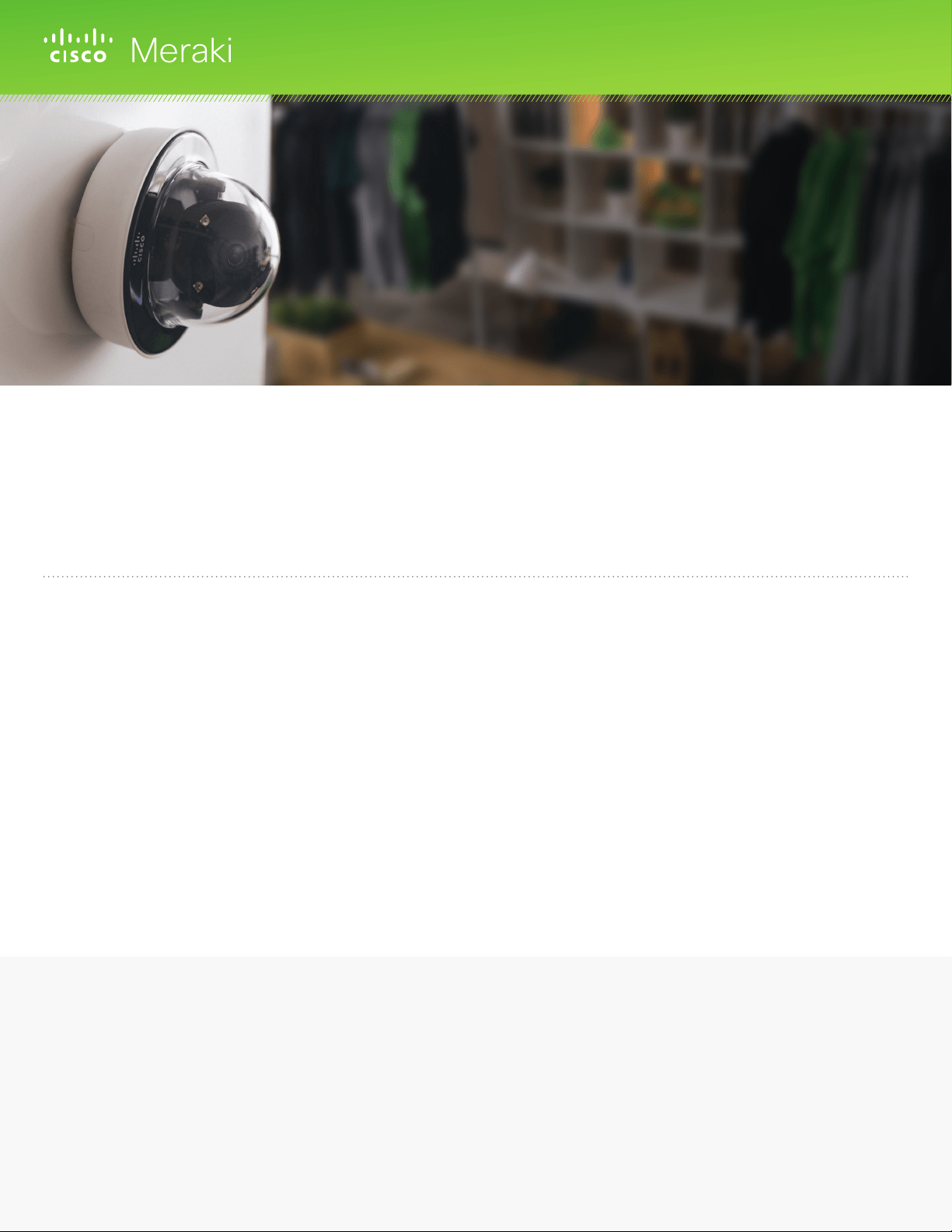
0 comments:
Post a Comment